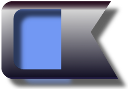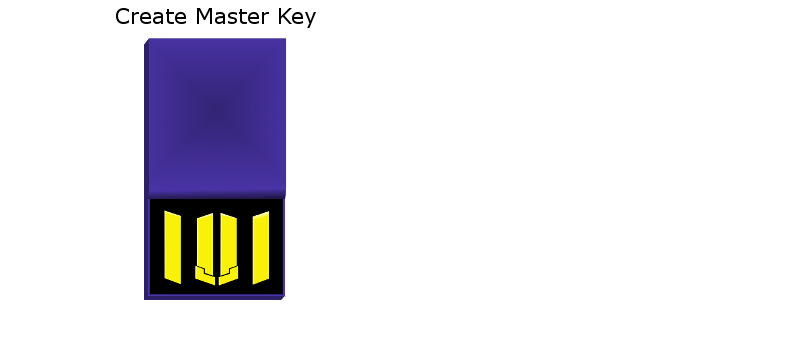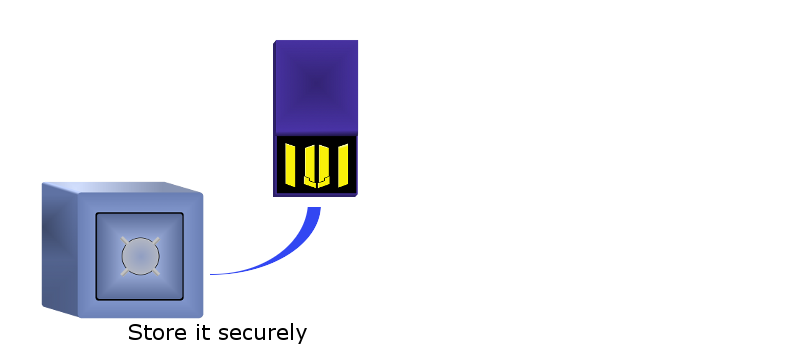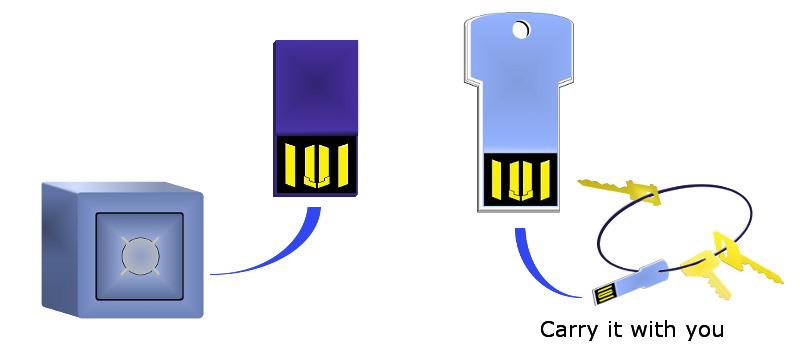Setting up CyberKey
CyberKey software guides you to set up an encrypted Data Vault and 2 USB flash drives: one to serve as a "Master Key", and one "Personal Key". These USB drives become dedicated keys (like high-tech car keys): Neither key holds any of your encrypted information - that's stored separately, encrypted on a drive you specify. You keep your car key separate from your car, and you keep your CyberKey keys separate from your encrypted Data Vault.
The Master Key holds the keys needed to unlock your Vault. The Personal Key holds scrambled versions of those keys - descrambling requires a PIN that you choose during setup. You keep the Master Key someplace safe - in case you lose your Personal Key - and carry the Personal Key with you.
Using CyberKey
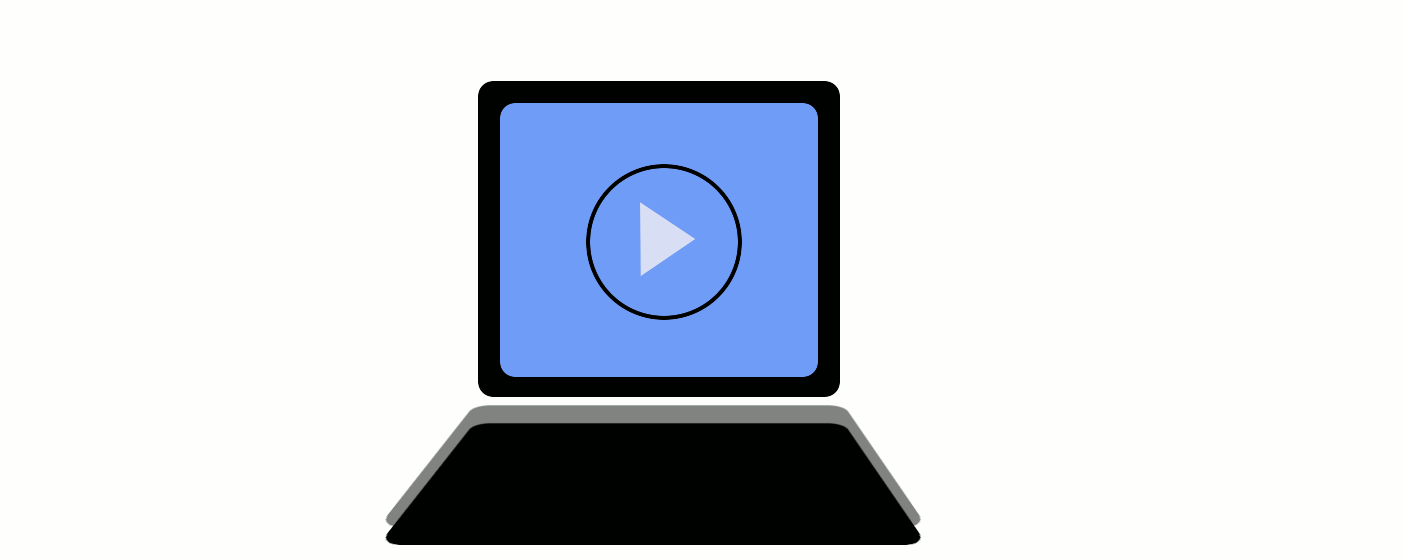
Insert Your Personal Key
After the one-time setup, simply insert your Personal Key and enter your PIN. You can now access your data vault, which appears as a new virtual folder. Everything you copy or move into that new folder is encrypted in real time, and then written to disk. While your Personal Key is inserted, that virtual folder integrates seamlessly into your workflow, acting like any other folder.
Remove Your Personal Key
When you are finished accessing your encrypted folder, simply pull your Personal Key out of the computer. CyberKey software detects the removal, and disables the real-time encryption / decryption, and your new virtual folder simply disappears. If you chose to store your encrypted data in a cloud drive, the encrypted data is now synchronized, creating a secure backup for your encrypted data. Any computer with CyberKey installed that can access the encrypted cloud drive can give you access to your sensitive information - but only if you insert your Personal Key, and enter the PIN.
Beyond the Basics: Doing More with CyberKey
You start out with an encrypted folder in a Vault that can hold up to 10MB. You can create larger Data Vaults by inserting your Master Key to launch the CyberKey Factory. After you make a Vault, you can create a new Personal Key to access it, or add the new Vault to an existing Personal Key. It all starts simply by inserting your Master Key.
Free Download
Try CyberKey Free - no spam, no registration - and you can upgrade anytime to access additional secure storage.
Using CyberKey requires two of your USB Flash Drives.
Need Drives?
Shop Here